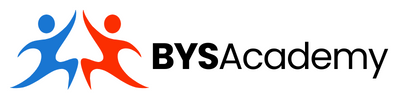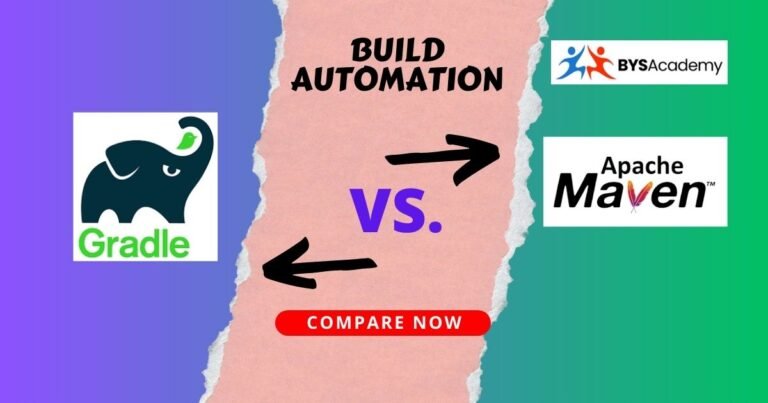If you’re new to build automation, Gradle is an essential tool to learn. Gradle is an open-source build automation system that can help you manage dependencies, compile and run your code, and package your applications efficiently. In this Gradle tutorial, we’ll cover the basics of Gradle and walk you through the process of setting up your environment and writing your first build script. Whether you’re a developer, a DevOps engineer, or a software architect, this tutorial will provide you with the knowledge and skills to start using Gradle for your projects.
So let’s dive in and get started with this beginner’s Gradle tutorial.
Gradle Tutorial: Basics of Gradle
Gradle is a build automation system that automates the building, testing, and deployment of software applications. It was developed as an alternative to traditional build tools like Ant and Maven, which were difficult to configure and lacked flexibility.
1. Declarative Language
Gradle is a declarative language that allows developers to describe the tasks and dependencies required to build their projects. It uses a domain-specific language (DSL) that is easy to read and write, making it ideal for both simple and complex build scripts.
2. Flexibility
Gradle is a flexible tool that can be used to build a wide range of applications, from small command-line tools to large enterprise systems. This is because Gradle provides a wide range of plugins and extensions that can be used to customize the build process to meet the specific needs of each project.
3. Dependency Management
Gradle makes it easy to manage the dependencies required by your project by automatically resolving them from remote repositories like Maven Central. This means that you don’t have to worry about manually downloading and managing your dependencies, which can be a time-consuming and error-prone process.
4. Incremental Builds
Gradle supports incremental builds, which can significantly speed up the build process. Incremental builds only rebuild the parts of the project that have changed since the last build, which can save a lot of time when working on large projects.
5. Multi-Project Builds
Gradle provides excellent support for multi-project builds. This means that you can easily manage dependencies between multiple projects, which is essential for building complex systems. Gradle can also generate reports and visualizations of your project’s dependency tree, which can help you understand the structure of your codebase and identify potential issues.
Gradle Tutorial: Setting up the Environment
Before you can start using Gradle, you need to set up your environment by installing and verifying the tool. In this tutorial, we will guide you through the process of installing Gradle on Windows, Mac, and Linux, verifying the installation, and using the Gradle wrapper to manage Gradle versions.
1. Installing Gradle on Windows, Mac, and Linux
The first step in setting up your environment is to install Gradle. Gradle can be installed on Windows, Mac, and Linux operating systems. Here are the steps to install Gradle on each operating system:
Installing Gradle on Windows
- Download the latest version of Gradle from the Gradle website.
- Extract the downloaded ZIP file to a directory on your computer.
- Add the Gradle bin directory to your system’s PATH variable.
Installing Gradle on Mac
- Install Homebrew, a package manager for macOS.
- Run the following command in the Terminal:
brew install gradleInstalling Gradle on Linux
Run the following command in the Terminal for Ubuntu and Debian-based distributions:
sudo apt install gradleOr following command for CentOS and Fedora-based distributions:
sudo yum install gradle2. Verifying the Installation
After you have installed Gradle, you should verify that the installation was successful. Here are the steps to verify the installation:
- Open a terminal or command prompt.
- Run the command
gradle -v. - If the installation was successful, you should see the version of Gradle installed and other information about the installation.
3. Using Gradle Wrapper to Manage Gradle Versions
The Gradle wrapper is a tool that can be used to manage Gradle versions for a project. It allows you to specify the exact version of Gradle that should be used for a project, ensuring that all developers working on the project are using the same version of Gradle. Here are the steps to use the Gradle wrapper:
- Navigate to the root directory of your Gradle project.
- Run the command
gradle wrapper. - This will generate the Gradle wrapper files, including the
gradlewscript (for Unix-based systems) orgradlew.batscript (for Windows systems). - To use the Gradle wrapper, simply run the
gradlewscript orgradlew.batscript instead of thegradlecommand.
Gradle Fundamentals: Understanding Projects, Tasks, and Build Scripts
Let’s explore some of the fundamental concepts of Gradle, including projects, tasks, and build scripts. We will also cover how to create and manage project structure, write build scripts using Groovy and Kotlin, and run and debug Gradle builds.
1. Understanding Gradle Projects and Tasks
A Gradle project is a collection of files and directories that contain the source code, resources, and build scripts for an application or library. A project is defined in a build.gradle file, which is the entry point for configuring the build process. Within a project, tasks are the basic units of work that can be executed. Tasks can be used to compile code, run tests, package the application, and more.
2. Creating and Managing Project Structure
Creating and managing project structure is an essential part of using Gradle. The structure of your project can affect how the build process works and how easy it is to maintain the code. You can use Gradle to create the basic project structure by running the init task. Gradle also allows you to customize the project structure to suit your needs by modifying the build.gradle file.
3. Writing Build Scripts with Groovy and Kotlin
The build script is the heart of the Gradle build process. It defines the tasks and their dependencies, the plugins used by the project, and any other configuration required for the build. You can write build scripts in either Groovy or Kotlin. Groovy is the default language for Gradle, but Kotlin is becoming increasingly popular due to its concise syntax and type-safety.
4. Running and Debugging Gradle Builds
Once you have written your build script, you can run it using the gradle command. Gradle provides several options for running and debugging builds, including running tasks in parallel, displaying task output in real-time, and running tasks with specific parameters. You can also use a debugger to step through your build script and diagnose any issues that arise.
Gradle Tutorial: Dependency Management with Gradle
Dependency management is a critical aspect of the build process, and Gradle provides robust tools for managing dependencies. By understanding how dependency resolution works, configuring repositories and dependencies, and generating dependency reports and trees, you can ensure that your project has access to the required dependencies and resolve any conflicts that arise.
1. Understanding Dependency Resolution and Conflicts
Dependency management is a crucial part of the build process, as it ensures that your project has access to the required dependencies. Gradle uses a dependency resolution algorithm to determine which dependencies are needed and which versions to use. This algorithm takes into account the dependencies declared in your build.gradle file and resolves any conflicts that arise between different versions of the same dependency.
2. Configuring Repositories and Dependencies
Gradle allows you to configure repositories where it can find the dependencies required by your project. These repositories can be local or remote, and Gradle can search for dependencies in multiple repositories simultaneously. You can also configure dependencies directly in your build.gradle file, either by specifying the dependency coordinates manually or by using a dependency management plugin.
3. Generating Dependency Reports and Trees
Gradle provides several tools for generating reports and visualizations of your project’s dependencies. The dependencies task can be used to generate a report that shows all the dependencies used by your project and their versions. The dependencyInsight task can be used to investigate conflicts and understand how a particular version of a dependency was selected. The dependencyTree task generates a tree-like visualization of your project’s dependencies, making it easy to see the relationships between different dependencies.
Gradle Tutorial: Customizing Gradle Builds
Customizing Gradle builds is a powerful way to save time and effort, and create builds that are tailored to the specific needs of your project. By using plugins to extend Gradle functionality, defining custom tasks and properties, and configuring build flavors and variants, you can create build scripts that are flexible and powerful, and that can adapt to the changing needs of your project. So if you haven’t already, start exploring the customization options available in Gradle and see how they can help you build better software!
1. Using Plugins to Extend Gradle Functionality
One of the coolest things about Gradle is the wide range of plugins it offers. These plugins can be used to extend Gradle’s functionality and automate common build tasks. For example, the Java plugin can help you build Java applications, and the Android plugin can help you build Android applications. By using these plugins, you can save yourself a lot of time and effort, and focus on developing the core functionality of your project.
2. Defining Custom Tasks and Properties
Another powerful feature of Gradle is the ability to define custom tasks and properties. Tasks are like building blocks of Gradle builds, and you can create new tasks that perform specific actions such as compiling code, running tests, or deploying artifacts. You can also define custom properties that can be used to configure your tasks or provide input to your build scripts. By using custom tasks and properties, you can create build scripts that are tailored to the specific needs of your project.
3. Configuring Build Flavors and Variants
If you’re building a complex application that targets multiple platforms or configurations, Gradle allows you to configure build flavors and variants. This means that you can create customized builds for specific use cases, such as debugging, testing, or production. For example, you might create a debug build that has extra logging and debugging features, or a production build that has been optimized for performance. By configuring build flavors and variants, you can create builds that are specifically tailored to the needs of your project.
Gradle Tutorial: Advanced Gradle Concepts
Advanced Gradle concepts like using Gradle with continuous integration tools, writing plugins and extensions, and profiling and optimizing Gradle builds can take your builds to the next level. By leveraging these concepts and tools, you can automate more of your build process, create reusable build logic, and ensure that your builds are fast and efficient.
So, start exploring the advanced Gradle concepts today and see how they can help you build better software!
1. Using Gradle with Continuous Integration Tools
If you’re working on a large-scale project or a project that requires frequent updates, you’ll likely need to use a continuous integration (CI) tool like Jenkins, Travis CI, or CircleCI. Fortunately, Gradle has built-in support for many CI tools, making it easy to integrate your Gradle builds with your CI system. By doing this, you can automate the build process and ensure that your code is always in a deployable state.
For example, let’s say you’re working on a web application and you want to integrate your Gradle builds with Jenkins. With Gradle’s Jenkins plugin, you can configure your build to automatically trigger a Jenkins build when your code changes. This can save you a lot of time and effort, and ensure that your code is always up-to-date and deployable.
2. Writing Plugins and Extensions
Another advanced Gradle concept is the ability to write your own plugins and extensions. Plugins and extensions are a great way to extend Gradle’s functionality and create reusable build logic. For example, you might write a plugin that automates the process of deploying your application to a remote server, or an extension that provides additional configuration options for your builds.
One popular example of a Gradle plugin is the “Docker” plugin, which allows you to build and publish Docker images directly from your Gradle builds. This plugin simplifies the process of building and deploying containerized applications, and saves you time and effort.
3. Profiling and Optimizing Gradle Builds
As your Gradle builds become more complex, you may run into performance issues. Fortunately, Gradle provides tools for profiling and optimizing your builds, so you can identify and fix performance bottlenecks. For example, you can use Gradle’s built-in profiling tool to analyze the performance of your builds and identify slow tasks or dependencies. Once you’ve identified the issues, you can take steps to optimize your builds and improve their performance.
For instance, you might find that a particular task is taking a long time to execute. By using Gradle’s caching mechanisms or parallel execution options, you can speed up the build process and improve performance.
Conclusion
Congratulations on completing this Gradle tutorial! You now have a solid understanding of the fundamentals of Gradle and how to use it for build automation in your software projects.
To summarize the key takeaways, Gradle is a powerful and flexible build automation tool that can help you manage dependencies, customize builds, and optimize performance. By using Gradle, you can streamline your development process, reduce errors, and improve the quality of your code.
If you’re interested in learning more about Gradle, there are plenty of resources available to help you continue your journey. The Gradle documentation is a great place to start, with comprehensive guides and examples for using Gradle in your projects. You can also explore the Gradle plugins portal to discover new plugins and extensions to enhance your builds.
In conclusion, Gradle is an essential tool for modern software development, and mastering its concepts and techniques can greatly benefit your work. We hope this tutorial has been informative and helpful in getting you started with Gradle, and we encourage you to continue exploring and experimenting with this powerful tool.
Published on April 2, 2023
Last updated on December 29, 2024